MAR 203 FTP Step-By-Step
Here's how to transfer files from your computer to a Web serving computer.
Remember, you have two options for placing your Web files:
-
www.arts.arizona.edu (the College of Fine Arts Web server)
-
This server is preferred because
-
You do not have to fiddle with setting permissions on each file
-
You do not have to worrry about whether your filenames are upper case or
lower case
-
The following procedure uses this computer for examples
-
On this Web server, your personal URL will be
-
http://www.arts.arizona.edu/mar203/yourlastname
-
u.arizona.edu (the University's main Web server)
-
On this Web server, your personal URL will be
-
http://www.u.arizona.edu/~youremailaccount
Step-by-Step
-
Start your FTP (File Transfer Protocol) software:
-
Fetch for the Mac
-
WS_FTP for Windows95 or Windows 3.x
-
You'll be prompted for the computer you wish to connect to. Point it towards
www.arts.arizona.edu
-
Fetch: enter www.arts.arizona.edu in the "Host" blank.
-
WS_FTP: In the "Session Properties" dialog box (see below for illustration),
start creating a "profile" for this address (which you can use next time),
by clicking on "New" and then filling in the blanks. Enter MAR203
Web Site in the "Profile Name" blank and www.arts.arizona.edu
in the "Host Name/Address" blank. Also, set "Host Type" to Automatic
detect.
-
Enter the name of your account on that distant computer. On
the www.arts computer, this is your last name.
-
Fetch and WS_FTP: "User ID" blank.
-
Enter your password in the appropriate blank. On www.arts, your password
is the access code you were given to open the Lab door.
-
Fetch: Make sure the Directory blank is blank.
-
WS_FTP: If you check "Save Pwd" you will only have to enter this once.
-
Make the connection by clicking "OK".
-
Once connected, you are almost ready to move files from here to there. But
before you do, you have to tell your FTP software if this file is text
(also called ASCII) or binary (also called raw data).
-
"text/ASCII" = all files containing HTML code (and ending in .htm or .html)
-
"binary/raw data" = all image files (GIF, JPEG)
-
Fetch: You must first check the configuration to make sure it is set
to raw data and not MacBinary. Otherwise you'll be in a world
of trouble.
-
Go to the Customize menu and select Preferences.
-
In the Preferences dialog box, choose Upload.
-
Check setting for "Default non-text format". It must be Raw Data.
-
WS_FTP: check "binary" or "ASCII" (for text). See illustration below.
-
Transfer your files.
-
Fetch: drag and drop files from anywhere on the screen to the destination
window.
-
WS_FTP: click once on a file's name to select it, then hit the right arrow
to send it to www.arts
-
In the example below, CMC.html is an ASCII/text file ready to be sent up
to www.arts.
-
Note that WS_FTP marks text files with
 ,
binary files with
,
binary files with
 ,
and folders with
,
and folders with
 .
.
-
Both Fetch and WS_FTP give you a status window, telling you how the transfer
is progressing.
-
You're done!
-
Quit Fetch or WS_FTP after you've closed the connection to the distant
computer.
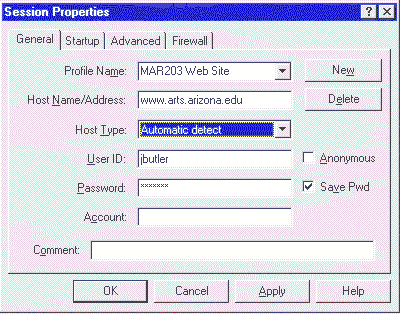
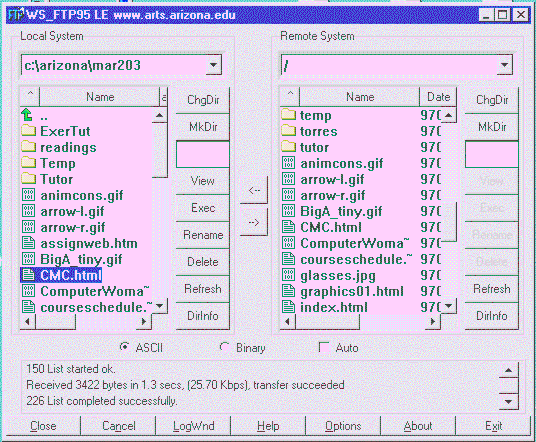
 Return to MAR203 homepage.
Return to MAR203 homepage.
Last revised: July 24, 1997
Number of accesses since July 24,
1997:
Comments: Jeremy
Butler,jeremy@tcf.ua.edu
 Media
ArtsDepartment | College of
FineArts | University
ofArizona
Media
ArtsDepartment | College of
FineArts | University
ofArizona
 ,
binary files with
,
binary files with
 ,
and folders with
,
and folders with
 .
.
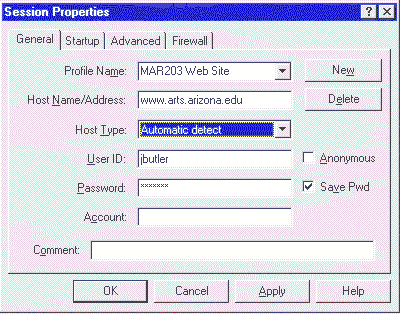
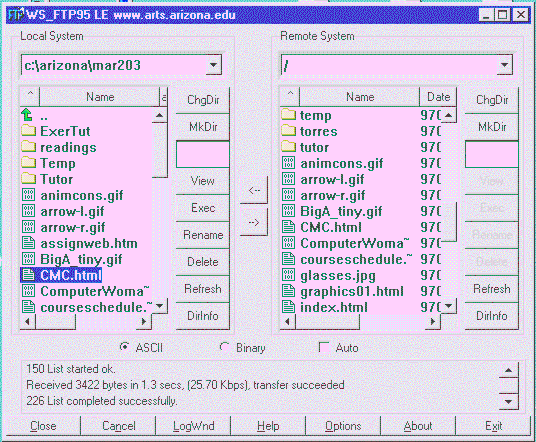
 Return to MAR203 homepage.
Return to MAR203 homepage.